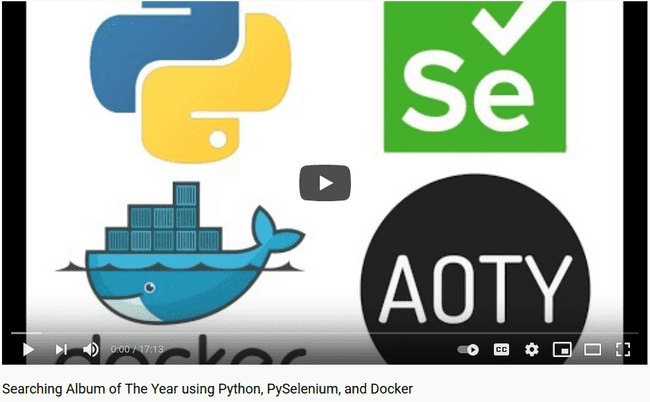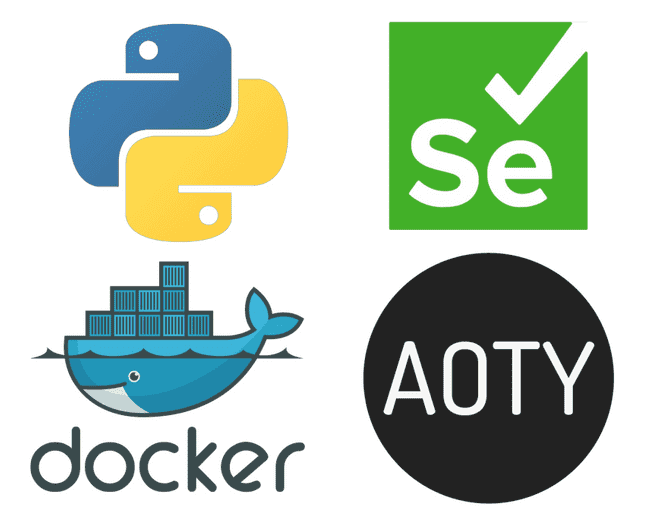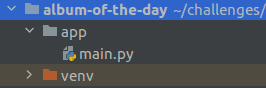Searching Album of The Year using Python, PySelenium, and Docker
Click here for post's source code
Click here for part 2 of this series.
In this tutorial you will learn how to find out which albums were released on a specific day. But you'll learn so much more along the way...
You might be wondering
"Can I find out which albums were released on my birthday?"
You sure can, just read on to find out how.
Also, if you can relate to any of these then this guide is definitely for you.
- If you want to learn some Docker and Selenium basics in a fun project before moving on to more complex Docker Compose and automated testing applications.
- If you're a new developer stuck in tutorial purgatory who wants to wrap their head around more challenging concepts, then you can go deeper down the rabbit hole by following the links throughout the guide.
- If you're a student or are learning to code and searching for a project to talk about in interviews to help get your foot through the door.
From Docker:
"Containers are a standardized unit of software that allows developers to isolate their app from its environment, solving the “it works on my machine” headache. For millions of developers today, Docker is the de facto standard to build and share containerized apps - from desktop, to the cloud."
From Selenium:
"Selenium automates browsers. That's it! What you do with that power is entirely up to you. Primarily it is for automating web applications for testing purposes, but is certainly not limited to just that. Boring web-based administration tasks can (and should) also be automated as well."
Looking for source code?
Jump to the Github Repo
**
Searching Album of The Year using Python, PySelenium, and Docker
Firstly we'll set up our remote Selenium WebDriver with Docker run. This will save us from downloading the driver ourselves and dealing with executable path configurations, or running our own Selenium server locally.
Next we'll tell our Python code how to access our driver.
Then we'll use the Python Selenium package to interact with the Album of the Year website.
We'll wrap up with a discussion of our results and how we could take this further with a frontend interface.
- Containerized Selenium Container
- Configuring your development environment
- Project Structure
- Coding our PySelenium album searching bot
- Results from our PySelenium bot
- What's Next?
- Troubleshooting
Containerized Selenium webdriver?
Photo by Nilantha Ilangamuwa on Unsplash
We know we can download the driver binaries
and add executables to our PATH to access our webdriver via local host.
The question then becomes
Is there an easier way?
Of course, we could run a remote WebDriver server from the command line with a jar file , but we can also use Docker Selenium.
Configuring your development environment
If you want to follow along to the tutorial you can take some time to set up your environment by installing Docker using either of these guides
Either will help you set up the required software for this tutorial.
Project Structure
Let's review our directory structure before we go any further. You can always refer to the source code too.
Now let's look at the project:
As we can see, we're not dealing with anything too complicated here, so it should be a nice project to get up and running with if you're new to PySelenium (or just really want to know what albums were released on your birthday).
Let's get to work.
Programming our PySelenium album searching bot
We can now move on to programming our PySelenium bot to interact with the Album of The Year site via a Dockerized Selenium WebDriver.
I like to start by creating a new Python project with a Virtual Environment in PyCharm, but you can use any IDE or text
editor you prefer. You can set up your own environment if your editor doesn't automatically configure it for you by
executing the command venv:
python3 -m venv /path/to/new/virtual/environmentFor more info you can check out the official Python documentation on venv
Note that you may need to change python3 to python depending on which version you have installed.
We'll start by installing selenium and requests
pip3 install selenium
pip3 install requestsNote that you may need to change pip3 to pip depending on which version you have installed.
Now we can import our required packages.
from selenium import webdriver
from selenium.common.exceptions import NoSuchElementException, StaleElementReferenceException
import time
import os
import requestsNotable imports include:
- selenium.common.exceptions - we can catch these exceptions to retry actions in the UI
- os - we can use this to initiate our
docker runcommand
Let's move on to starting our Selenium webdriver container
os.system(
'sudo docker run --name my-selenium-container -d -p 4444:4444 -v /dev/shm:/dev/shm selenium/standalone-firefox:4.0.0-beta-1-prerelease-20210210')This command starts a standalone Firefox container. For other browsers and a description of why -v /dev/shm:/dev/shm
is necessary you can visit the Docker Selenium Page.
Excuse the following wall of code, but it's actually very important. When we start our container we need to wait for it to be in a state where it's ready to provide the services we need to use it as our remote webdriver.
ready = False
time.sleep(5)
while not ready:
try:
r = requests.get('http://localhost:4444/wd/hub/status', timeout=1)
status = r.status_code
if status == 200:
ready = True
except ConnectionResetError or ConnectionError:
continueEssentially, we keep hitting the status endpoint until it says it's ready, and then we can move on with the rest of our Python script.
driver = webdriver.Remote(desired_capabilities=webdriver.DesiredCapabilities.FIREFOX,
command_executor="http://localhost:4444/wd/hub")We can connect to our remote webdriver on localhost since due to the docker run command -p 4444:4444 which maps port
4444 of the container to port 4444 of our local machine.
Next we'll hard code some searching and filtering parameters, we'll see alternatives to this approach in our concluding discussion.
month_name = 'june'
month_code = '06'
month_name_short = 'Jun'
year = '1999'
day_of_month = '1'
release_date_to_search = '%s %s' % (month_name_short, day_of_month)Why this date? Because it's your birthday (there's a ≅1.42857142857e-10 chance it is. My favourite album was released this day actually).
We can tell our driver to head over to Album of The Year and to the release page for all the albums released in the month we hardcoded.
driver.get("https://www.albumoftheyear.org/%s/releases/%s-%s.php?s=release&genre=all" % (year, month_name, month_code))Next we'll code our PySelenium bot to keep clicking the button to load more albums.
all_albums_loaded = False
while not all_albums_loaded:
try:
show_more_button_container = driver.find_element_by_class_name('showMore')
time.sleep(3)
driver.execute_script("arguments[0].click();",
show_more_button_container.find_element_by_class_name('largeButton'))
time.sleep(1)Note we're using the execute_script method as opposed to the click() method of the WebElement
object returned by find_element_by_id
We do this because another element is covering the show more button. You can
see this StackOverflow answer by user RemcoW for more details and an
explanation of arguments[0]
We're not quite finished with this while loop just yet, we need to do two things:
- except StaleElementReferenceException - our WebElement can be destroyed and re-rendered in the DOM, so we'll need
to retry by using
continueif our reference becomes stale. This StackOverflow answer by user Ardesco describes the situation more clearly. - except NoSuchElementException - tell our bot they can stop trying to click the button now, it isn't being rendered to the UI so all albums are on the page.
For completeness, this is our complete while loop
while not all_albums_loaded:
try:
show_more_button_container = driver.find_element_by_class_name('showMore')
time.sleep(3)
driver.execute_script("arguments[0].click();",
show_more_button_container.find_element_by_class_name('largeButton'))
time.sleep(1)
except StaleElementReferenceException:
continue
except NoSuchElementException:
all_albums_loaded = TrueWe can store all albums being displayed in a variable now, so we can easily iterate through them.
albums = driver.find_elements_by_class_name('albumBlock')Let's do just that
for album in albums:
album_release_date = album.find_element_by_class_name('date').text
if album_release_date == release_date_to_search:
album_title = album.find_element_by_class_name('albumTitle').text
artist_title = album.find_element_by_class_name(
'artistTitle').text
print('%s - %s' % (album_title, artist_title))This is really our main block of code. We iterate through each album and print out it's title and artist if it was released on the day we have specified to search for.
Last but not least we can do a little housekeeping by closing our driver's window and removing our Selenium container
driver.close()
os.system(
'sudo docker rm -f my-selenium-container')Congrats! Now let's see the results of our hard work in the next section.
Results of our PySelenium AOTY searching bot
Let's open a terminal in our project directory (for me that's album-of-the-day/app) and enter the following command
python3 main.pyIf you've followed along and used sudo in the docker run command you'll be prompted for your password and then the
results will begin to pour in...
< Selenium Container ID >
Enema of the State - Blink-182
Play - Moby
On the 6 - Jennifer Lopez
No Angel - Dido
Doors Open At 8am - Merzbow
Venni Vetti Vecci - Ja Rule
Very Emergency - The Promise Ring
Panzer Division - Marduk
Straight Ahead - Pennywise
Who Needs Pictures - Brad Paisley
Last Wave Rockers - Common Rider
Bad Love - Randy Newman
The Broken Down Comforter Collection - Grandaddy
Here Comes the Bride - Spin Doctors
Door Open at 8 AM - Merzbow
Criteria for a Black Widow - Annihilator
Ryo Fukui in New York - Ryo Fukui
The Mirror Man Sessions - Captain Beefheart
Épisode sanglant - Les Marmottes Aplaties
Barefoot on the Beach - Michael Franks
Failures for Gods - Immolation
A Tear For The Ghetto - Group Home
Short Music for Short People - Various Artists
Sorrow - Baek Jiyoung
Lauwarm Instrumentals - Scanner
Lonely Grill - Lonestar
Calamine - Calamine
Da Crime Family - TRU
Shrinking Violet - L.A. Guns
The Song of Bernadette (Original Soundtrack) - Alfred Newman
Learning Curve - DJ Rap
Pictures of the Big Vacation - Mike Errico
A Night to Remember - Joe Diffie
In the New Old-Fashioned Way - Fluid Ounces
Technical Difficulties - Hate Dept.
Blaque - Blaque
Metropolis Blue - Jack Lukeman
The Quiet Table - Three Fish
Brighter Days - Curtis Stigers
Pop Loops for Breakfast - B. Fleischmann
Praises - Shinehead
Hercules: The Legendary Journeys, Vol. 3 - Joseph LoDuca
Backs N' Necks - Neek The Exotic & Large Professor
So Anxious - Ginuwine
The Ultimate Collection - Delbert McClinton
Race for the Prize - The Flaming Lips
Deep and Warm - Twisted Science
my-selenium-containerWhat's Next?
Remember you can grab the source code so you can take this and run with it adapting it however you like, read on to find out what my plans are for this project and ideas about where this could go next.
I was motivated to create this project because I couldn't find a site that could be used to search for albums by a specific release date. I'll be designing the frontend for this program in an upcoming post and mention how you can deploy it, so you can use and share it with others.
Click here for part 2 of this series.
Stay tuned to my blog, you don't want to miss out!
Bonus: Troubleshooting
Here are some resources for resolving common errors you might run into along the way in this guide or in your own explorations.
-
requests.exceptions.ConnectionError: ('Connection aborted.', ConnectionResetError(104, 'Connection reset by peer'))- this is a common error coined The Python "Connection Rest By Peer"
Problem. You can
read more about it in this StackOverflow post by user S.Lott. In our
case it will likely arise from trying to access the status endpoint of the Selenium container before the container
is ready. You can use
time.sleep(1)before making a request tohttp://localhost:4444/wd/hub/statusand adjusting the time to fit your needs.
- this is a common error coined The Python "Connection Rest By Peer"
Problem. You can
read more about it in this StackOverflow post by user S.Lott. In our
case it will likely arise from trying to access the status endpoint of the Selenium container before the container
is ready. You can use
pip: command not found- this is likely a problem relating to your environment as described (along with solutions) in this post by James Gallagher on Career Karma. It may be as simple as changingpiptopip3or you may need to actually install pip3, for example with apt-getsudo apt-get -y install python3-pipStaleElementReferenceException- our WebElement can be destroyed and re-rendered in the DOM, so we'll need to retry by usingcontinueif our reference becomes stale. This StackOverflow answer by user Ardesco describes the situation more clearly. We can catch this exception in anexceptblock and tell our code to retry a certain operation until the exception doesn't occur. You can see the example we've used in this guide where our solution was to use thecontinuekeyword inside awhileloop.-
Element is not clickable at point (x,y) because another element obscures it- You can see this StackOverflow answer by user RemcoW for more
details, and an explanation of our solution in this guide which was to use
driver.execute_script("arguments[0].click();", element)as opposed to theclick()method of theWebElementobject returned byfind_element_by_id
- You can see this StackOverflow answer by user RemcoW for more
details, and an explanation of our solution in this guide which was to use
-
Failed to connect to localhost port 4444: Connection refused- If you're planning to access the Selenium webdriver endpoint from within a different Docker container you can
change
http://localhost:4444/wd/hubtohttp://172.17.0.1:4444/wd/huborhttp://host.docker.internal:4444/wd/hub. The rationale behind this is provided in this StackOverflow answer by user devnev.
- If you're planning to access the Selenium webdriver endpoint from within a different Docker container you can
change